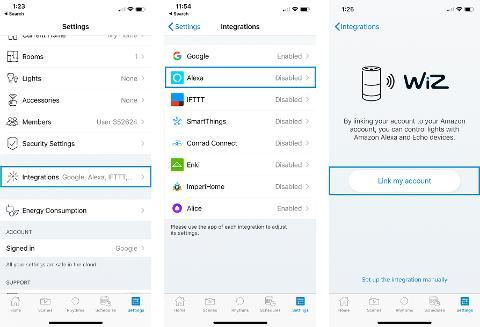METHOD 1 - APP-TO-APP LINKING
iOS:
In the WiZ app
Tap on the Settings tab. Scroll down and select Integrations, then tap on Amazon Alexa and click "Link my account". Simply login with your Amazon account and the integration should be ready to go.
Note: Please make sure your Amazon account was logged in to Alexa and completed the setup before using it for integration.
Android:
In the WiZ app
Open the side bar menu then the Home settings. Scroll down and select Integrations, then tap on Amazon Alexa and click "Link my account". Simply login with your Amazon account and the integration should be ready to go.
Note: Please make sure your Amazon account was logged in to Alexa and completed the setup before using it for integration.
After integration:
In the Alexa app, go to the Home screen, then select “Smart Home”, and tap “Discover Devices”. This should give you the list of all WiZ devices found in your home.
Once you have this list of devices, you will notice that many of these “Devices” are the rooms names, the groups names and the names of the WiZ lights which are not grouped.
Once you have this list of devices, you will notice that many of these “Devices” are the rooms names, the groups names and the names of the WiZ lights which are not grouped.
ALTERNATIVE METHOD - INTEGRATE MANUALLY
Recommended only when app flip is not working.
Step 1 - In the WiZ app
iOS:
Tap on the Settings tab. Scroll down and select Integrations, then tap on Amazon Alexa and click "Set up the integration manually". Enable the WiZ Smart Home skill with the toggle button. A code will appear. It is the key to link your WiZ home with Alexa. Copy this code to your clipboard, then go to the Amazon Alexa application and follow the instructions in Step 2 below.
Android:
Tap on the Settings tab, select Integrations, then tap on Amazon Alexa and click "Set up the integration manually". Enable the WiZ Smart Home skill with the toggle button. A code will appear. It is the key to link your WiZ home with Alexa. Copy this code to your clipboard, then go to the Amazon Alexa application and follow the instructions in Step 2 below.
Step 2 - In the Alexa app
Now that the code from the WiZ app is copied to your clipboard, and that you are in the Alexa app, go to the menu and select Skills & Games. In the search bar for Smart Home Skills, search for “WiZ” and select the skill. Enable the Skill. Select “Enable to use", and input the access code you just copied from the WiZ app (just paste it, as it should be in your clipboard). Then press on Confirm, validate the message, and close using the x button on the top left of the screen.
Note: For security reasons, the integration code is only valid for a few minutes. In case of any issue during the integration setup, you can go back to the WiZ app, disable and re-enable the integration to get a new code.
* If you go to the Alexa website (https://alexa.amazon.com/ ) to activate the Skill, for example from a desktop computer, make sure your browser allows pop-ups (Safari and Chrome are by default not allowing pop-ups).
After integration:
In the Alexa app, go to the Home screen, then select “Smart Home”, and tap “Discover Devices”. This should give you the list of all WiZ devices found in your home.
Once you have this list of devices, you will notice that many of these “Devices” are the rooms names, the groups names and the names of the WiZ lights which are not grouped.
Once you have this list of devices, you will notice that many of these “Devices” are the rooms names, the groups names and the names of the WiZ lights which are not grouped.
Remarks: Amazon Alexa integration is not available on WiZ CN (China version) yet