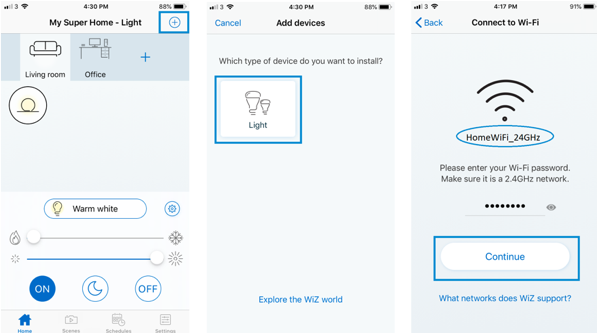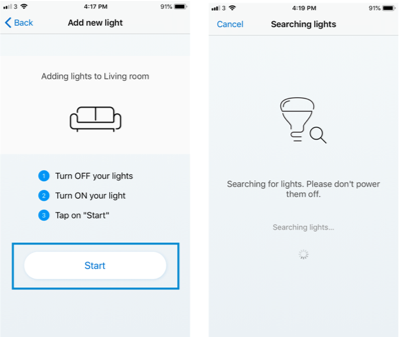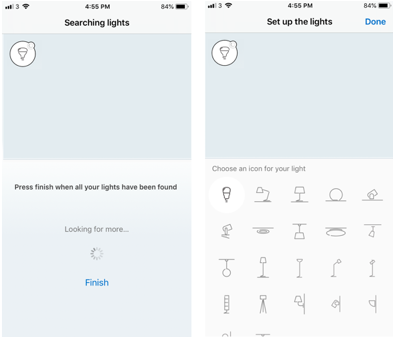To install a device which will be recognized by WiZ Pro, you need to be a member of a location and site in the WiZ Pro interface.
Alternatively, you can have an installer commission the devices. For this, we will update the process once WiZ Pro Setup is available to installers in H1 2022.
To add a new device using the WiZ app:
If you have the rights in WiZ Pro Dashboard, you can go to Settings, select members, and generate an invite as "owner" for the WiZ app.
If you are not the one responsible for the WiZ Pro interface, contact this person and ask for an "owner" invite code.
Then, in the free WiZ mobile application on your mobile, select "Join a Home" and enter the code. You will then be in the WiZ Pro building and can pair devices to the building floor you have been given access to.
The installation of devices is done by following the steps in the WiZ mobile application the same way you would in any WiZ home.
In the room of a WiZ Pro site,
- Check that the lamp or bulb is within Wi-Fi range.
Go next to the bulb or lamp with your mobile, and check that you are well connected to Wi-Fi. If the bulb is too far away, it cannot connect. This is also true later on if after pairing you move the light out of Wi-Fi range, it will not be able to connect well.
- Check that the lamp or bulb is within Wi-Fi range.
Go next to the bulb or lamp with your mobile, and check that you are well connected to Wi-Fi. If the bulb is too far away, it cannot connect. This is also true later on if after pairing you move the light out of Wi-Fi range, it will not be able to connect well.
- Check that your phone is connected to the 2.4 GHz Wi-Fi on your home router.
2.4GHz is the Wi-Fi band used by the lamps because it covers more
distance than 5GHz. Your phone has to be on 2.4GHz Wi-Fi so that the pairing
works. If your router does not distinguish between 5GHz and 2.4GHz, you may
need to check inside the router settings (http://192.168.1.1/ ).
- Start pairing in the WiZ app
Tap on the [+] icon to add new lamp(s), then double check if you are
connecting to the Wi-Fi network of your home and enter the Wi-Fi password to
search for the lamp.
Follow any of the guidelines and help if needed in the WiZ app until the device is correctly added and connected to the cloud. It will then appear in WiZ Pro Dashboard interface.